Screenshots
Test2Doc has a helper function to take screenshots of the page or selectively highlight elements to point out what you are documenting.
Screenshots will be added to the markdown files after the Step block's title and in the order they're generated.
Screenshot names are prefixed with test2doc-, a timestamp of when they were taken, and an incrementing id. E.g. test2doc-[timestamp]-1.png
Screenshots need to be associated with a step, so be sure to nest the screenshot function call inside of a step block.
Imports
To add screenshots you'll need to import it in your test file:
import { screenshot } from "@test2doc/playwright/screenshots";
When to use the screenshot function
- Page screenshots: Pass the
pageobject for full-page captures - Element highlighting: Pass a
locatorto highlight specific elements - Custom options: Include Playwright screenshot options for clip, format, etc.
- Annotations: Add
annotationoptions to customize highlighting - Multiple elements: Pass an array of
MultiLocatorScreenshotobjects
Adding Screenshot of the page
The screenshot function requires testInfo (in order to pass the screenshot to the reporter).
To take a screenshot of the current view of the page, you can pass the page object to the screenshot function.
Example test
import { screenshot } from "@test2doc/playwright/screenshots"
...
test.describe(withDocMeta("describe block"), async () => {
test("test block", async ({ page }, testInfo) => {
...
await test.step("step block", async () => {
await page.goto("https://playwright.dev/")
await screenshot(testInfo, page)
})
})
})
Example markdown
# describe block
## test block
step block

Example screenshot
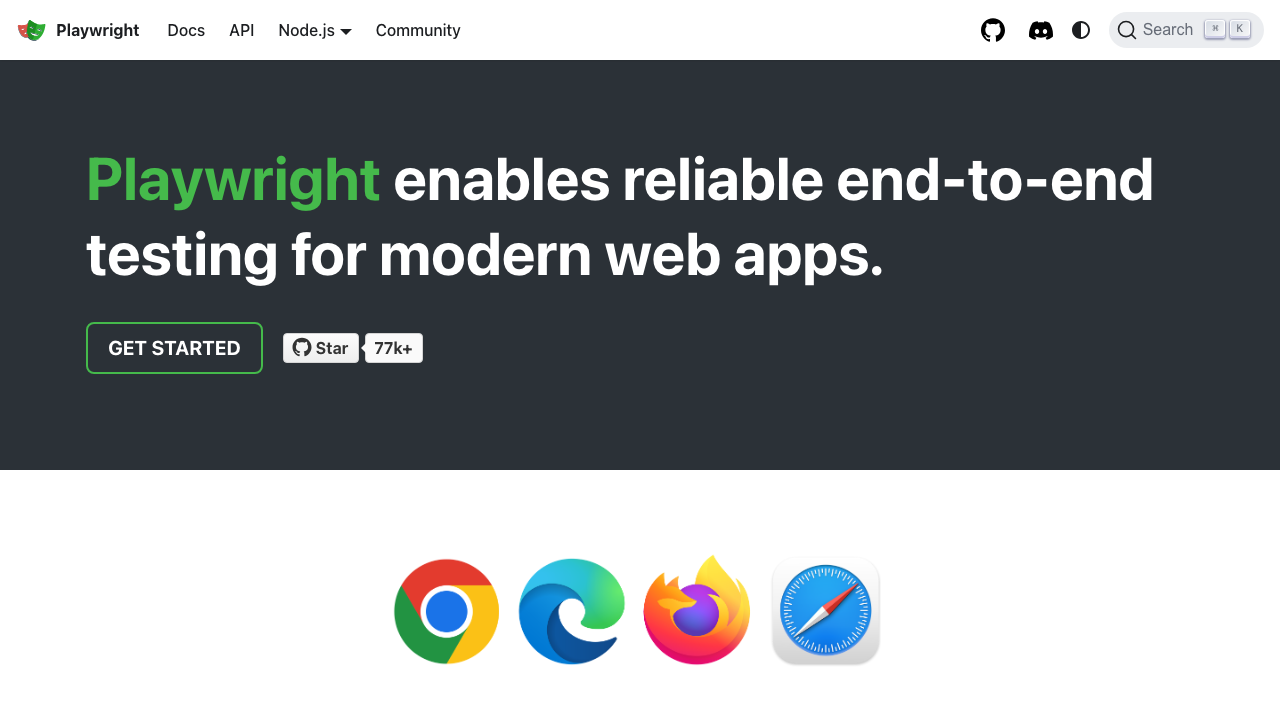
Highlight an element in screenshot
It's possible to highlight an element by passing in a locator of an element instead of the page object.
The element selected to be highlighted will be attempted to scroll in to view before taking the screenshot.
Example test
import { screenshot } from "@test2doc/playwright/screenshots"
...
test.describe(withDocMeta("describe block"), async () => {
test("test block", async ({ page }, testInfo) => {
...
await test.step("step block", async () => {
await page.goto("https://playwright.dev/")
await screenshot(testInfo, page.getByRole("link", { name: "Get started" }))
})
})
})
Example markdown
# describe block
## test block
step block

Example screenshot
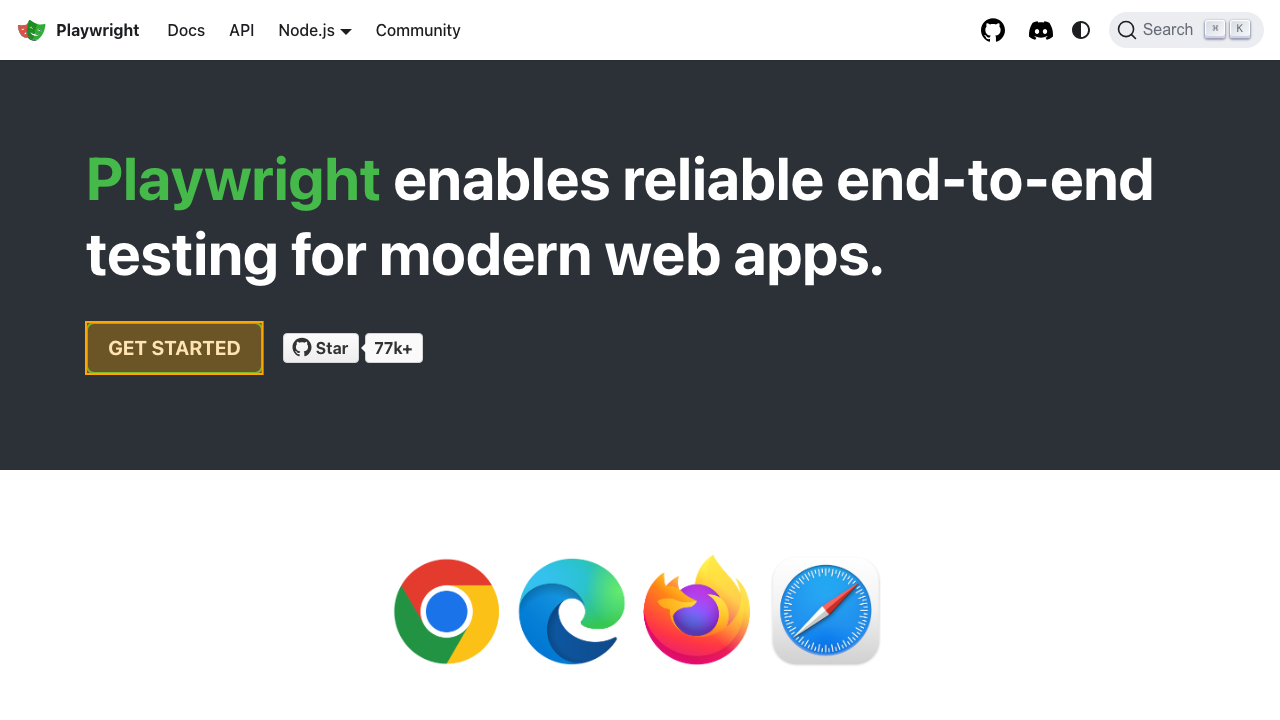
Note: You can customize the highlighting of elements by passing the
annotationoptions in thescreenshotoptions. Explained more in the annotation section.
Highlight multiple elements
In the event that you need to highlight multiple elements, you can pass in an array with MultiLocatorScreenshot objects.
The MultiLocatorScreenshot has 2 keys, target, a Playwright Locator, and options, which is a combination of PageScreenshotOptions and annotation options.
Note: Only the first item in the array will be attempted to scroll into view.
Example test
test.describe(withDocMeta("describe block"), async () => {
test("test block", async ({ page }, testInfo) => {
...
await test.step("links to github", async () => {
await page.goto("https://playwright.dev/")
await screenshot(
testInfo,
[
page.getByRole("link", { name: "Star microsoft/playwright on GitHub", position: "right" }),
page.getByRole("link", { name: "GitHub repository" })
],
)
})
})
})
Example markdown
# describe block
## test block
links to github

Example screenshot
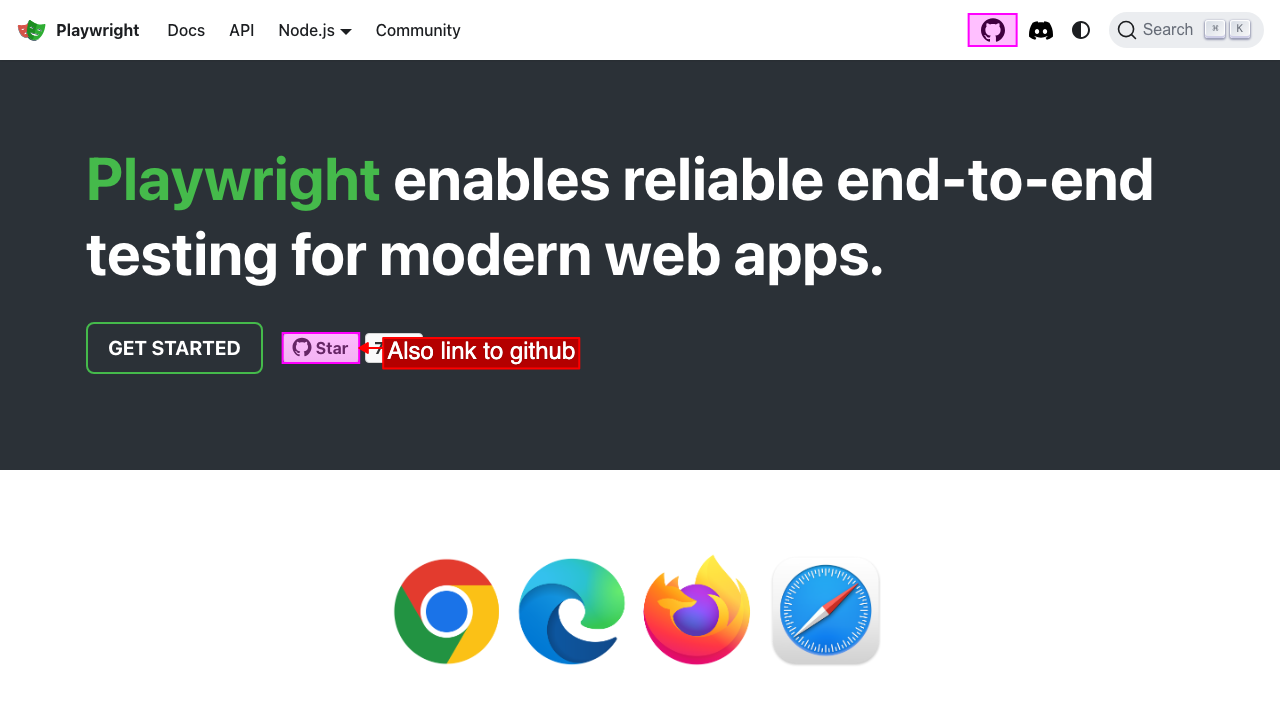
Troubleshooting
- Screenshots not appearing: Ensure the
screenshotcall is inside atest.stepblock - Elements not highlighted: Verify the locator is correct and the element is visible
- Elements not in view: The first element will auto-scroll into view, but ensure it's actually visible
- Screenshots appears out of order Make sure to
awaitthetest.stepand thescreenshotfunction - Test2Doc screenshots are not assertions - To assert that elements are rendering consistently use Playwright's visual comparison